Wanna directly create voice-over tracks or recording audio with your computer mic when editing your video? It’s quite straightforward in Davinci Resolve, and you don’t need any extra program to do the recording work, The only prep for Recording in Davinci Resolve is a microphone plugged in your PC. Let’s see how to record voice or audio in the latest version of Davinci Resolve.
How to Record Voice in Davinci Resolve
Step 1. Insert Your Clips
Click and open Davinci Resolve and add the clips that you want to voice-over for in the timeline.
Step 2. Create A Mono Recording Track
Right-click the audio track below the video track and change track to Mono. (You can also add a new mono track so you can keep the original audio track)
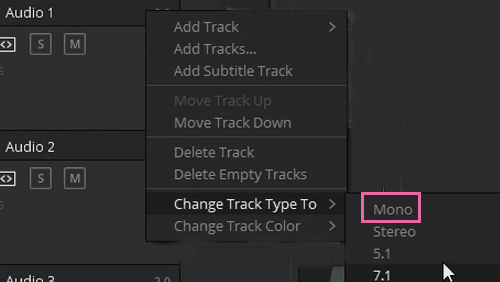
Step 3. Enter the Fairlight Tab to Configure Your Mic
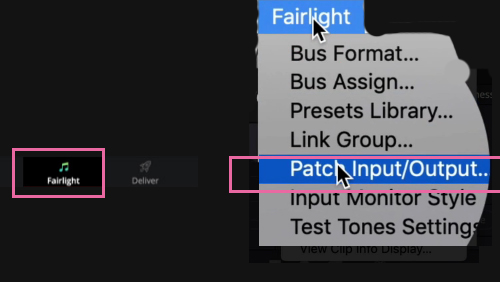
Click the “Fairlight” menu at the top and choose “Patch Input/Output…” (You can also enter the patch settings in the mixer where there is a “no input” dropdown button, and select “Input…”)
Step 4. Patch Your Microphone and Recording Track
On the Source side, click “Audio Inputs“, patch your microphone as your input by selecting the microphone.
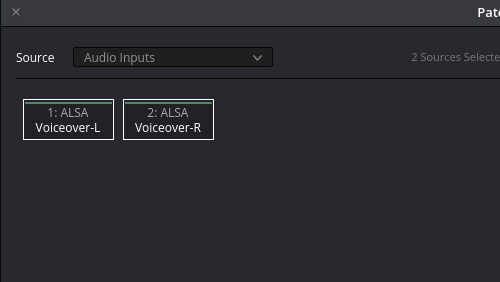
On the Destination side, select “Track Input“, and select the track onto which you want to record voice.
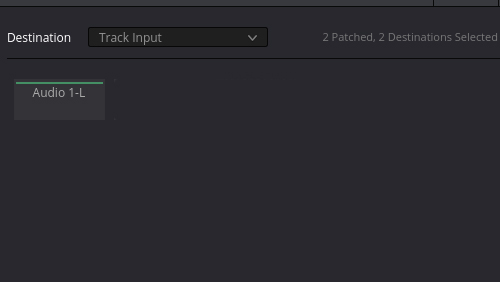
Click “Patch”
Make sure you click the correct microphone and audio track before patching, and they will get highlighted after you select them.
Step 6. Recording Setting & Start Recording
Click the “R” button in the track to arm the track. After that, if your mic is working properly, you should see the audio levels are changing as you talk to the mic.
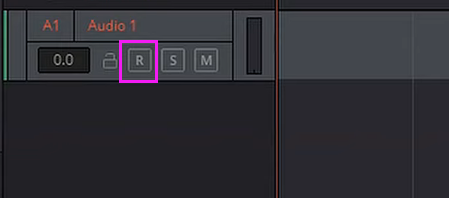
Press the record button in the middle of the Fairlight tab to start recording your voice through the microphone. And the picture below shows where the button is located. If you start talking, the button will become red.
Stop your recording by press the “Stop” button next to the Record button, or you can just press Spacebar to stop the recording.
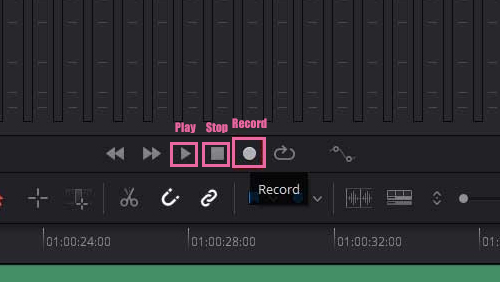
You can add multiple voice-overs to different positions by selecting timeframes in the timelines.
Step 7. Preview The Recording Track
To stop the recording mode, you need to click the “R” button in the track first.
And press the “Play” button to hear how your recording sounds.
Now, you can get back to the “Editing Tab” and you will see the recording audio track below the video track.

