You may often use your Zoom H6 recorder with cameras and PC, but do you know using the Zoom H6 with your phone is also easy to achieve? In this article, we will share two ways to connect a Zoom H6 handy recorder to an iPhone for different purposes, plus a few additional tips when getting your H6 portable recorder working with smartphones.
Connect Zoom H6 Recorder to iPhone and Use It As an External Mic
What You Need:
- OTG Adapter
An OTG adapter is a small adapter or a cable converter that allows you to connect the Zoom handy H6 recorder to your phone’s connector. Your H6 recorder’s mini USB cable can convert to iPhone’s lightning connector. Most importantly, make sure you get a female USB adapter, otherwise, you won’t be connecting them properly.
Step 1. Plug the OTG adapter into your iPhone
Step 2. Connect the Zoom H6 recorder to the OTG adapter with the USB cable
Step 3. Power on the Zoom H6 Recorder
Step 4. The Zoom H6 recorder will show you the menu – Select “Audio Interface”
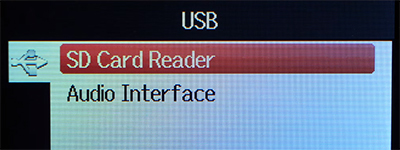
Step 5. Select “Stereo Mix” mode
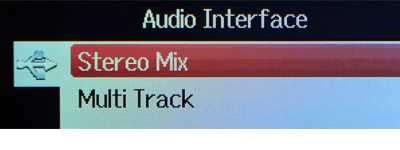
Step 6. Select “PC/Mac”

Step 7. Turn on the XY microphones if you haven’t
Step 8. Now you can start recording videos on your iPhone and use the Zoom H6 as an external mic
Connect Zoom H6 Recorder to iPhone and Record From Your Phone
What You Need:
- Lightning to 3.5mm Female Cable
- 3.5mm Male to Male Aux Cable
For people who are not sure which converter to buy, see the picture below.
Step 1. Plug the Lightning to 3.5mm cable into Your iPhone
Step 2. Use the 3.5mm cable to connect the Zoom H6 recorder to the iPhone
The mic/line input jack is on the right side of the base of the Zoom H6’s XY microphones.
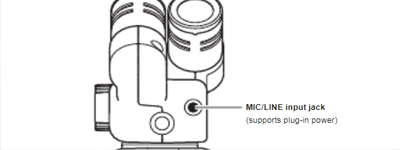
Step 3. Hit the L and R buttons on Zoom H6’s front panel
Step 4. Play the audio on your phone and see if the Zoom H6 is receiving signals correctly.
Step 5. Press the record button, the Zoom H6 will record from the iPhone
If you are going to record a phone call with the Zoom H6 recorder, you can also plug in an XLR microphone and earphones into the recorder so that you can listen to and answer the phone call without touching the phone. Here’s a short video tutorial if there is anything unclear:





